Powershare Home Backup
Prerequisites
Before you can use Powershare Home Backup, make sure that the following requirements are met:
- Cybertruck is running vehicle firmware 2024.14 or later.
- You have the Tesla mobile app version 4.31 or later (see Mobile App).
- You have the Tesla Universal Wall Connector with Powershare Gateway installed in your home.
For more information about installation and to purchase a Tesla Universal Wall Connector, go to the Tesla shop: https://shop.tesla.com/.
To Use Powershare Home Backup
Before using Powershare Home Backup, enable it from your vehicle's touchscreen by touching .
Once Powershare Home Backup is enabled, your Cybertruck automatically begins to provide power to your house when:
- The electric grid stops providing power to your home (there is a power outage).CAUTIONWhen the grid first stops providing power to your home, your home may lose power briefly as Cybertruck prepares to begin Powershare Home Backup.
- The high voltage Battery has more energy remaining than the Powershare discharge limit (see Setting the Discharge Limit).
- Cybertruck is connected to the Universal Wall Connector.
The charge port status light is also purple to indicate that Cybertruck is providing power from the high voltage Battery (see Charge Port Light).
You can also see the status of the high voltage Battery on the touchscreen, or in the mobile app.
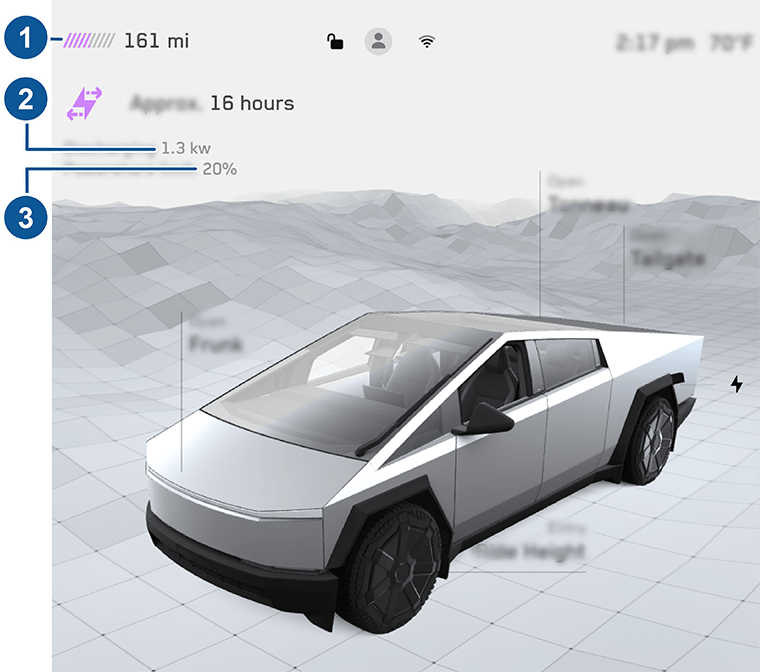
- Energy remaining: The total estimated driving distance or energy percentage (depending on your display setting) available. The amount of energy available to Powershare Home Backup (the amount remaining above the Powershare limit) is shown in purple.
- Powershare rate: The amount of power currently being provided by the high voltage Battery.
- Powershare discharge limit: The level of energy remaining at which at the high voltage Battery stops providing power.
Maximum Draw
Cybertruck provides a maximum draw of 11.5 kW.
Setting the Discharge Limit
You can set the discharge limit from the Tesla mobile app by adjusting the slider.
When Powershare Home Backup is active, you can see how much energy is remaining in the high voltage Battery above the discharge limit in the vehicle status area of the touchscreen, or by touching .
To Stop Powershare Home Backup
To stop Cybertruck from providing power to your home, touch
To restart Powershare, touch .
- The high voltage Battery discharges past the Powershare discharge limit.
- The electric grid starts supplying power (the power outage ends).
Limitations
- While Cybertruck is actively providing power to your home, the AC outlets in the cabin and in the cargo bed are disabled (see Interior Electronics and Cargo Bed Outlets).
- Your home is drawing more power than Powershare Home Backup can provide. In this case, reduce the load as much as possible (for example, by turning off large appliances).
- The high voltage Battery is cold. This is more likely in low ambient temperatures (for example, if Cybertruck is parked in a cold garage) or if Cybertruck has not been driven recently.
- There is an issue with the Universal Wall Connector, with your vehicle's charge port, or with your vehicle's high voltage Battery. Check the touchscreen for an alert with more information.
Backup Troubleshooting
- If a brownout or blackout is
experienced during backup operation, reduce the loads and check that the load
breakers have not opened.NoteSee tesla.com/support/energy/powerwall/own/best-practices-during-power-outages for best practices to extend the backup duration of your system during an outage.
- If it is necessary to restart the Powershare Gateway, Tesla support may direct you to press the Reset button on the device.

- Powershare Gateway RESET button
- Powershare Gateway circuit breaker (in most whole-home backup systems)
Technical Support
If you need further assistance, contact the Tesla Support team via the Contact Us page:
tesla.com/support/energy/more/additional-support/contact-us
Have the following information available when contacting Tesla:
- Owner name
- Best way for Tesla to contact you (name, phone number, email)
- Powershare Gateway serial number
- Brief description of the issue

