Shifting
Shift Using the Touchscreen
When you press the brake pedal when parked, the drive mode strip displays on one side of the touchscreen. Use the drive mode strip to shift Model S: swipe up for Drive, swipe down for Reverse or touch the P for Park or N for Neutral. A chime sounds whenever you shift gears.
The touchscreen always shows which gear Model S is in, but the drive mode strip is hidden when driving at highway speeds. To show the drive mode strip at any time, swipe from the edge of the touchscreen towards the passenger.
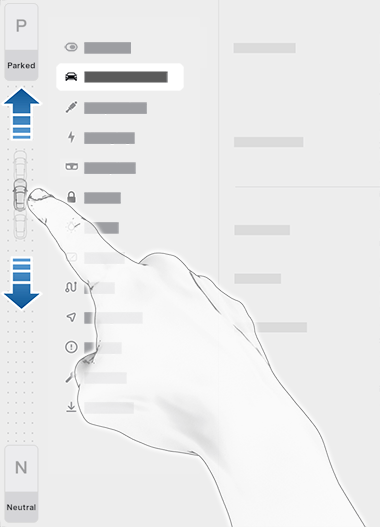
The touchscreen's drive mode strip displays Park and Neutral at all times. To shift into Park when driving below 5 mph (8 km/h), touch the button on the drive mode strip while pressing the brake pedal. In emergency situations when driving above 5 mph (8 km/h), press and hold the Park button to slowly bring the vehicle to a stop.
To shift into Neutral, open to bring up the drive mode strip, then press and hold Neutral until Neutral engages.
The touchscreen is the preferred method to manually shift. However, in the unlikely situation in which the touchscreen is unavailable and therefore can't be used, the drive mode selector on the center console automatically activates and must be used to shift (see Shift Using the Center Console).
If you try to shift when it is prohibited by the current driving speed, the instrument panel displays an alert, a chime sounds, and the drive mode does not change.
Auto Shift (Beta)
Auto Shift (Beta) can shift between Drive and Reverse, or out of Park, to assist with actions such as turns, parking, or reversing out of a parking spot. To enable, touch , where you can select between On or from Park.
When On, Auto Shift (Beta) lets you shift without using the touchscreen based on your surroundings. This assists with multi-point turns, reversing out of a parking spot, parallel parking, and similar driving maneuvers. When the vehicle assists with shifting, a readiness indicator appears on the instrument cluster .
- Auto Shift (Beta) is enabled.
- Model S is in Park (for from Park) or in Drive or Reverse (for On).
- The driver's seat belt is fastened.
- The brake pedal is pressed.
- All doors and trunks are closed.
- The drive mode selector on the center console is not activated.
Auto Shift (Beta) is designed to enhance your driving experience and may only appear in certain circumstances, such as requiring a vehicle or object in the front and/or rear to begin the maneuver. Confirm the drive mode selection and follow the instructions on the instrument cluster before you press the accelerator.
To override the selection, press the brake pedal and use the drive mode strip on the touchscreen to manually shift into your desired Drive Mode. Once you override, you’ll need to shift gears again for Auto Shift (Beta) to reappear. If Auto Shift (Beta) is unavailable, the instrument cluster displays a message.
Auto Shift from Park
When Auto Shift from Park is enabled, Model S is designed to automatically select Drive or Reverse. The instrument panel displays the selected drive mode when the driver's door is closed and seat belt is buckled.
To override the selection, press the brake pedal and use the drive mode strip on touchscreen to shift into your desired drive mode (Drive, Reverse, or Park).
Confirm the drive mode selection and follow the instructions on the instrument panel before you press the accelerator.
If Auto Shift from Park is unavailable, the instrument panel displays a message.
Model S automatically selects a drive mode when:
- Auto Shift from Park is enabled (touch ).
- Model S is in Park.
- The driver's seat belt is fastened.
- The brake pedal is pressed.
- All doors and trunks are closed.
- The drive mode selector on the center console is not activated.
Auto Shift from Park is disabled by default. When disabled, use the touchscreen or the center console to manually shift. To enable Auto Shift from Park, touch .
Shift Using the Center Console
In addition to manually shifting on the touchscreen, you can shift by pressing P, R, N or D located on the center console. In most situations, these buttons are not available until you press one of the buttons to activate it. When active, the LEDs associated with each button illuminate and when you select P, R, N or D, the associated LED illuminates amber.
In situations where the touchscreen is unavailable (for example, experiencing a technical issue), or Model S is in Valet or Tow Mode, the drive mode selector on the center console activates automatically and there is no need to touch it.
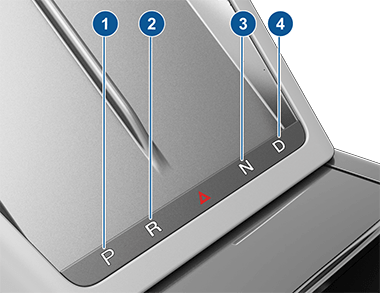
- Park
- Reverse
- Neutral
- Drive
Park
To manually shift into Park, press the brake pedal and touch the Park button on the touchscreen's drive mode strip. If the touchscreen is unavailable, press Park on the drive mode selector located on the center console.
Model S automatically shifts into Park to prevent roll-away while driving in low speeds. This happens whenever you connect a charge cable, unbuckle your seat belt, or open the door while in Drive, Reverse, or Neutral. Ensure the charge cable is removed, buckle your seat belt, and close the door before shifting out of Park.
Attempting to engage the parking brake above 5 mph (8 km/h) will result in emergency braking (see Braking and Stopping).
Drive
To manually shift into Drive, swipe up on the drive mode strip located on the touchscreen or, if the touchscreen is unavailable, press D on the drive mode selector located on the center console. You can shift into Drive when Model S is stopped or moving less than 5 mph (8 km/h) in Reverse.
Reverse
To manually shift into Reverse, swipe down on the drive mode strip located on the touchscreen or, if the touchscreen is unavailable, press R on the drive mode selector located on the center console. You can shift into Reverse when Model S is stopped or moving less than 5 mph (8 km/h) in Drive. You can manually close the park assist view on the touchscreen by touching the X in the upper corner.
Neutral
Neutral allows Model S to roll freely when you are not pressing the brake pedal. To shift into Neutral, do any of the following:
- Press and hold the Neutral icon on the drive mode strip until Model S engages Neutral.
- Choose Neutral from the drive mode selector on the center console.
Model S automatically shifts into Park when you open the driver's door to exit the vehicle unless the vehicle is in certain modes such as Tow or Car Wash Mode which allows the vehicle to stay in Neutral even when you leave.
Keeping Your Vehicle in Neutral (Tow Mode)
To keep Model S in Neutral when you exit, allowing it to roll freely (for example, pulling onto a flatbed truck), you must activate Tow Mode:
- Shift into Park.
- Press the brake pedal.
- Touch . The touchscreen displays a message reminding you how to properly transport Model S.
- Touch Enter Tow Mode. Model S is now free-rolling and can be rolled slowly (no faster than walking speed) for short distances or winched (for example, onto a flatbed truck).
For more information on Tow Mode, see Activate Tow Mode.