Steering Wheel
Adjusting the Steering Wheel Position
To adjust the steering wheel, touch and touch the Steering icon.
Use the left scroll button on the steering wheel to move the steering wheel to the desired position:
- To adjust the height/tilt angle of the steering wheel, roll the left scroll button up or down.
- To move the steering wheel closer to you, or further away from you, press the left scroll button to the left or right.

Adjusting Steering Weight
You can adjust the feel and sensitivity of the steering system to suit your personal preference:
- On the touchscreen, touch .
- Choose a steering option:
- Light - Reduces the effort required to turn the steering wheel. In town, Model 3 feels easier to drive and park.
- Standard - Tesla believes that this setting offers the best handling and response in most conditions.
- Heavy - Increases the effort required to turn the steering wheel. When driving at higher speeds, Model 3 feels more responsive.
Steering Wheel Overview
Your Model 3 features stalkless driving in which all controls you need when driving are accessible on the steering wheel.
The steering wheel design may vary but the function is the same.
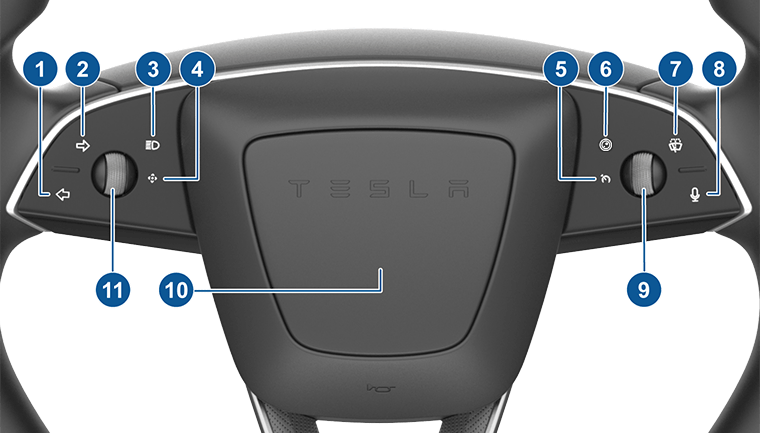
- Left turn signal (see Turn Signals)
- Right turn signal (see Turn Signals)
- High beam headlights (see High Beam Headlights)
- Multifunction light (non-functional)
- Cruise control light (non-functional)
- Rear-facing camera button
- Wipers (see Wipers and Washers)
- Voice commands (see Voice Commands)
- Right scroll wheel (see Right Scroll Wheel ( Autopilot ))
- Horn (see Horn)
- Left scroll wheel (see Left Scroll Wheel (Multifunction) )
Scroll Wheels
The scroll wheel on the left side of the steering wheel controls functions such as mirror adjustment, volume control, and wiper speed. The right scroll wheel controls Autopilot features, such as Autosteer initiation and max speed limit.
Left Scroll Wheel (Multifunction)
| Mode | Action | Function | More Information |
|---|---|---|---|
| Normal | Press | Play/pause media | Media |
| Tilt left/right | Next/previous track | ||
| Scroll up/down | Adjust volume | ||
| Wipers* | Press | Confirm speed | Wipers and Washers |
| Scroll | Select wiper speed | ||
| Multifunction | Long press | Activate/set function | Left Scroll Wheel Customization |
| Tilt left/right | Navigate list | ||
| Scroll | Select function | ||
| Phone call | Tilt left/right | Answer/decline a phone call | Using the Phone App |
| In a call, tilt left | Mute/unmute | ||
| In a call, tilt right | End a call |
* First press the wiper button on steering wheel to activate.
Left Scroll Wheel Customization
Choose from a list to create quick access to a function by touching . Selecting a function sets the default action when you long press the left scroll button, unless you select Ask each time.
Right Scroll Wheel ( Autopilot )
| Mode | Action | Function | More Information |
|---|---|---|---|
| Single Click* | Press | Activate Autosteer | Autopilot Settings |
| Tilt left/right | Adjust follow distance | ||
| Scroll up/down | Adjust max speed | ||
| Double Click* | Press | Activate Traffic-Aware Cruise Control | |
| Double press | Activate Autosteer | ||
| Tilt left/right | Adjust follow distance | ||
| Scroll | Adjust max speed |
* Choose how you want Autopilot features to be enabled by touching .
Both Scroll Wheels
| Mode | Action | Function | More Information |
|---|---|---|---|
| Normal | Press both briefly | Activate secondary drive mode selector (P, R, N, D) | Shift Using the Overhead Console |
| Press both and hold | Restart the touchscreen | Restarting the Touchscreen |
Heated Steering Wheel
To warm up the steering wheel , touch the fan icon on the touchscreen to display climate controls (see Adjusting Climate Control Settings), then touch the steering wheel icon. When on, radiant heat keeps the steering wheel at a comfortable temperature.
