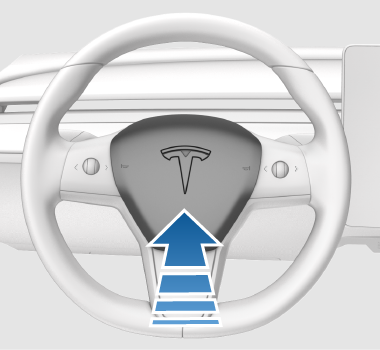Steering Wheel
Adjusting the Steering Wheel Position
To adjust the steering wheel, touch and touch the Steering icon.
Use the left scroll button on the steering wheel to move the steering wheel to the desired position:
- To adjust the height/tilt angle of the steering wheel, roll the left scroll button up or down.
- To move the steering wheel closer to you, or further away from you, press the left scroll button to the left or right.

Adjusting Steering Weight
You can adjust the feel and sensitivity of the steering system to suit your personal preference:
- On the touchscreen, touch .
- Choose a steering option:
- Light - Reduces the effort required to turn the steering wheel. In town, Model 3 feels easier to drive and park.
- Standard - Tesla believes that this setting offers the best handling and response in most conditions.
- Heavy - Increases the effort required to turn the steering wheel. When driving at higher speeds, Model 3 feels more responsive.
Scroll Buttons
A scroll button is located on each side of the steering wheel. Use your thumb to press this button to the right or left. You can also press the button or roll it up or down.
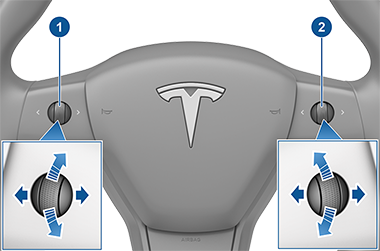
- Use the left scroll button to:
- Control the volume. Press the scroll button to mute/unmute the volume, roll the scroll button up to increase the volume or down to decrease the volume. NoteThe scroll button adjusts the volume for media, navigation instructions or phone calls based on what is currently in use. As you adjust volume, the touchscreen displays the volume level and whether you are adjusting volume for media, navigation or phone calls.
- Push the scroll button to the right to go to the next song, station, or Favorite (depending on what's playing). Push the scroll button to the left to return to the previous selection.
- Adjust the position of the exterior mirrors (see Adjusting Exterior Mirrors).
- Adjust the position of the steering wheel (see Adjusting the Steering Wheel Position).
- Adjust the angle of the headlights (see Headlight Adjustments).
- Control the volume. Press the scroll button to mute/unmute the volume, roll the scroll button up to increase the volume or down to decrease the volume.
- Use the right scroll button to:
- Speak a voice command. Press the button to initiate a voice command (see Voice Commands).
- When using Traffic-Aware Cruise Control, adjust your set speed and the distance you want to maintain from a vehicle traveling ahead of you (see Traffic-Aware Cruise Control). Or, if Full Self-Driving (Supervised) is active, change the Full Self-Driving (Supervised) profile between Chill, Average, and Assertive (see Full Self-Driving (Supervised)).
To restart the touchscreen, press and hold both scroll buttons until after the touchscreen turns black. See Restarting the Touchscreen.
Left Scroll Button Customization
You can also customize what you want the left scroll button to control, such as Climate or Dashcam status. To customize, hold down the left scroll button and navigate the menu on the touchscreen.
Heated Steering Wheel
To warm up the steering wheel , touch the fan icon on the touchscreen to display climate controls (see Adjusting Climate Control Settings), then touch the steering wheel icon. When on, radiant heat keeps the steering wheel at a comfortable temperature.