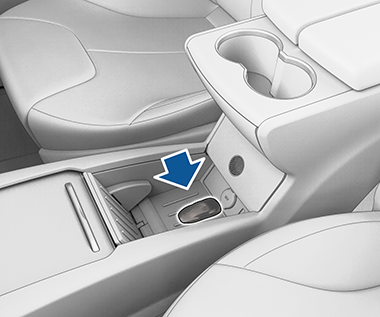Keys and Doors
Keyless Locking and Unlocking
Locking and unlocking Model X is convenient. Although you must be carrying a valid key fob, there is no need to use it. Model X has sensors around the driver's door that can recognize the presence of a key fob within a range of approximately three feet (one meter). So, you can keep your key fob in your pocket or purse and Model X detects it as you approach.
If equipped with the premium upgrade package, and the Automatic Doors setting is turned on, when you walk up to Model X carrying your key fob, doors automatically unlock and the driver's door partially opens. If not equipped, or if this setting is turned off, doors automatically unlock and a door opens when you press its handle. Selecting Exclude Automatic Doors Opening at Home still allows for automatic closing doors at home but disables automatic door opening (set your home address by touching ).
When carrying your key fob with you, you can also open the rear trunk without having to use the key fob. Simply press the switch located under the powered liftgate’s exterior handle. Driver Door Unlock Mode (see Driver Door Unlock Mode) must be off and the vehicle must detect the key fob near the driver's door before opening the rear trunk.
Model X also locks automatically. If you enable Walk Away Door Lock, Model X locks when you walk away carrying your key fob with you (see Walk-Away Door Lock).
In addition, you can set Model X to sound a soft horn whenever you car locks or unlocks (if equipped). To set up, touch .
While sitting inside Model X, you can also lock and unlock the vehicle by touching the icon on the touchscreen's status bar.
Using the Key Fob
To quickly familiarize yourself with the key fob, think of the key fob as a miniature version of Model X, with the Tesla badge representing the front. The key fob has three buttons on the top that feel like softer areas on the surface, and a metal button on each side representing the falcon wing doors.
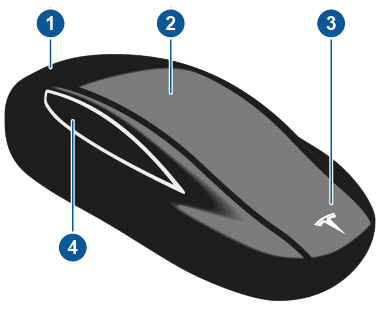
- Trunk
- Double-click to open the rear trunk.
- If equipped with a powered liftgate, double-click to close the rear trunk. You can also single-click to stop the liftgate when it is moving.
- Hold the button down for one to two seconds to open the charge port door.
- Lock/Unlock All
- Single-click to lock all doors and rear trunk. Hazard warning lights flash once.NoteIf a door or the rear trunk is open, hazard warning lights flash three times and doors do not lock. But you can enable a single-click to both close all doors (and rear trunk) and lock them, by turning on the Close All with Key Fob setting (touch ). By default, this setting is turned off and you must triple-click the button to close and lock all doors.
- Double-click to unlock. Hazard warning lights flash twice.NoteIf Model X is equipped with the premium upgrades package and Automatic Doors is enabled (touch ), doors unlock and the driver's door opens as you approach Model X. A subsequent double-click opens the passenger front door.
- Single-click to lock all doors and rear trunk. Hazard warning lights flash once.
- Front trunk
- Double-click to open the front trunk.
-
Falcon wing doors
- Double-click to open/close the associated falcon wing door.
- Single-click to stop movement of the associated falcon wing door. Subsequently double-clicking reverses movement of the falcon wing door. For example if the door was opening, it closes, and vice versa.NoteFalcon wing doors are designed to proactively detect obstacles that prevent the doors from moving when an obstacle is detected.WarningModel X falcon wing doors have several sensors to detect the presence of an object in the door's path. In most cases, when an object is detected, the door stops moving. However, the sensors are unable to detect all areas under all circumstances, particularly when closing, Therefore, you must monitor the movement of falcon wing doors to ensure the door's path of movement is free of obstacles, staying prepared at all times to proactively intervene to stop the door from contacting an object (including a person). Failure to do so can cause serious damage or bodily injury.
You do not need to point the key fob at Model X, but you must be within operating range (which varies depending on the strength of the key fob’s battery).
If Model X is unable to detect the key fob, the touchscreen displays a message indicating that a key fob is not inside. Place the key fob where Model X can best detect it, which is below the low voltage power outlet (see Key Fob Not Inside).
Radio equipment on a similar frequency can affect the key fob. If this happens, move the key fob at least one foot (30 cm) away from other electronic devices (phone, laptop, etc). If the key fob does not work, you may need to change its battery. If the key fob’s battery is discharged, you can open Model X by following the unlocking procedure (see Unlocking When the Key Fob Doesn't Work).
Replacing the Key Fob Battery
The key fob's battery lasts for approximately a year with normal use. When the battery is low, a message displays on the instrument panel. Follow these steps to replace it:

- With the key fob placed button-side down on a soft surface, use a small flat-bladed tool or fingernail to release the bottom cover.
NoteIf a lanyard is attached to the key fob, you can release the bottom cover by placing your thumb against the "X" on the bottom cover, then firmly pulling the lanyard toward you (hence pushing the key fob off of its cover). You can also pry the cover off by placing a small flat-bladed tool, a fingernail, or the Tesla-provided tool against the lanyard cord.
- Remove the battery by carefully releasing it from the retaining clips at an angle.
- Insert the new battery (type CR2354) with the ‘+’ side facing up. The battery fits snugly so you must slide it into position at an angle toward the Positive contact (the contact located near the center of the key fob), then press down firmly on the other side, ensuring it is held firmly in its intended position.NoteTesla recommends using Panasonic CR2354 batteries. These can be purchased through online retailers, local supermarkets, and drug stores.CAUTIONThe battery should press against the spring on the positive contact. Do not place the battery on top of the contact and force it down vertically. Doing so may damage the contact.NoteWipe the battery clean before fitting and avoid touching the battery's flat surfaces. Finger marks on the flat surfaces of the battery can reduce battery life.
- Holding the cover at an angle, align the tabs on the widest side of the cover with the corresponding slots on the key fob, then press the cover firmly onto the key fob until it snaps into place.
- Test that the key fob works by unlocking and locking your vehicle.
Attaching a Lanyard
Getting More Key Fobs
If you lose a key fob or require an additional one, contact Tesla. Model X can recognize up to eight key fobs.
When ordering a new key fob for Model X, take all available key fobs with you for reprogramming.
Opening and Closing Front Doors from Interior
To open a front door, pull the interior door handle toward you.

You can also use the touchscreen to open and close doors when inside Model X. Touch Controls), then choose the door you want to open or close.
The driver's door automatically closes when you sit in the driver's seat and press the brake pedal. You can also close doors by simply pulling the handle toward you.
Opening and Closing Front Doors from Outside
Model X doors are electrically powered. When you approach Model X carrying a key, the doors automatically unlock. The front doors open when you press the door handle.
You can also set the driver's door to open automatically upon your approach and close automatically upon your departure (if equipped). The door partially opens between 20° and 45° (halfway open) depending on obstacles detected.
Touch . If this setting is on, you can also open the driver's door by double-clicking the key fob's lock/unlock button. A subsequent double-click opens the front passenger door. Selecting Exclude Automatic Doors Opening at Home still allows for automatic closing doors at home but disables automatic door opening (set your home address by touching ).
You can also specify that you want to unlock only the driver's door by touching . See Driver Door Unlock Mode.
To close doors from the outside, you can:
- Manually push them shut.
- Single-click or triple-click the key fob's lock/unlock button (if the Close All with Key Fob setting is on, only a single click is needed to close all doors and trunks—a triple-click is needed if the setting is off).
Front Door Reset
Since your Model X does not have traditional door handles that you can pull from the outside, it is equipped with pop actuators (sometimes referred to as "ice breakers") that are used to assist in opening the front doors in cases where resistance is detected, such as ice buildup in cold weather. The pop actuator is located just above the front door latch and extends as necessary to open the front door. Once the front door opens slightly, the pop actuator gently retracts back into the door.

If the pop actuator is unable to retract because it is stuck to or caught on something, the pop actuator can be extended manually to extract the object by performing the following:
- Carefully close the door latch using a pen, screwdriver, or comparable tool (never use a finger or body part and avoid damaging the paint); Model X will detect this as though the door is closed.

- Make sure Model X is unlocked, then press the exterior door handle or pull the interior door handle to reset the latch and extend the pop actuator.
- As the pop actuator extends out from the door, quickly extract the object.WarningThe pop actuator will attempt to retract back into the door almost immediately after the door handle is pressed or pulled. The pop actuator retracts gently, but will not release automatically if something gets caught.
Opening and Closing Falcon Wing Doors
Model X has falcon wing doors that easily open and close by pressing a button, using a key fob, or touching the associated icon on the touchscreen. The falcon wing doors are equipped with several sensors that detect the presence of people and objects and, if an object is detected, the door stops moving. Based on detected objects, the doors may adjust their outward and upward movement in an attempt to avoid contacting the object. For example, if an object is detected above Model X, the door's movement may extend further outward but lower, whereas if an object (or person) is detected beside the door, the door may extend outward much less.
To open a falcon wing door from outside Model X, press the door handle or double-press the falcon wing door button on the key fob (see Using the Key Fob).
To open a falcon wing door from inside Model X, press the switch located on the driver's side door pillar, or, on the touchscreen, touch the associated door icon (Controls):

To close a falcon wing door, press the button located on the inside of the door. You can also use the key fob (see Using the Key Fob), use the switch on the door pillar (illustrated above), or touch the associated door icon on the touchscreen (Controls).

If a falcon wing door is left open when you attempt to shift out of Park, the touchscreen displays a notification requiring you to confirm your intent to drive. The falcon wing door automatically closes when your driving speed reaches 10 mph (16 km/h). It is your responsibility to ensure doors and trunks are properly closed before driving.

Obstacle Detection
A falcon wing door stops moving when one of its many sensors detects an obstacle, or when the door senses resistance because it has made contact with an object. The touchscreen displays a warning. In these cases, provided it is appropriate to continue opening or closing the falcon wing door, you can override obstacle detection by pressing and holding the switch located on the door pillar, or touching and holding the associated door icon on the touchscreen.
When Model X detects a low ceiling (for example, in a garage), it opens the falcon wing doors (and trunk) to a lower height, even if no obstacle is detected. You can override this height and open the doors higher by touching the associated door icon on the touchscreen (Controls). The touchscreen displays a message asking you if you always want to open the doors to the higher height at this location, and saves your choice. The next time you open the falcon wing doors at this location, Model X opens them to the height you saved.
Calibration
If the falcon wing doors lose calibration, a message displays on the touchscreen. To calibrate the doors, first ensure that both doors have plenty of space to open and close and are clear of passengers, objects, etc. Then press and hold the Calibrate button until calibration is complete. During calibration, the lower door opens all the way out (requiring extra space on the side of Model X), the upper door moves all the way down, and then the lower door closes.
Interior Locking and Unlocking
From inside Model X, you can use the touchscreen to lock or unlock doors and trunks, provided a valid key is inside the vehicle. Touch the lock icon on the touchscreen's status bar.
When you stop Model X and engage Park, you can choose whether you want doors to unlock or remain locked. To do so, touch . When enabled, doors automatically unlock when you engage Park.
You can also unlock doors by pressing the Park button on the end of the drive stalk a second time (for example, after pressing it one time to engage Park).
Driver Door Unlock Mode
You can choose to unlock only the driver's door when you approach your vehicle carrying your key fob. To do so, touch . To unlock the remaining doors, use the touchscreen or press the key fob a second time.
Child-Protection Lock
Model X has child-protection locks on the falcon wing doors and liftgate to prevent them from being opened using interior handles. Use the touchscreen to turn child-protection locks on or off. Touch .
Drive Away Locking
Model X automatically locks all doors (including the trunks) whenever your driving speed exceeds 5 mph (8 km/h).
Walk-Away Door Lock
Doors and trunks automatically lock whenever you walk away carrying the key fob or if the key fob is otherwise not detected by your vehicle (not present, dead battery, etc.).
Check the Exclude Home checkbox to prevent doors from locking when you walk away carrying the key fob when Model X is parked at the location you have designated as Home. For details on how to designate a location as Home, see Home, Work, and Favorite Destinations.
If you unlock Model X using the mobile app, it automatically locks after a short period of time if all doors remain closed. If parked in an area without cellular service (such as an indoor parking garage), ensure that you have a functional key fob available to unlock Model X.
If Model X detects an authenticated key fob for five minutes after you exit the vehicle and close all doors, Walk-Away Door Lock disables and doors do not lock when you leave with the key fob. You will need to manually lock Model X until after your next drive.
In addition, if all doors are closed and you use the key fob to unlock Model X, walk away locking is temporarily suspended for one minute. If you open a door within this minute, it does not re-lock until after all the doors are closed and you have walked away with the key fob.
Unlocking When the Key Fob Doesn't Work
If Model X does not unlock when you walk up to it, or when you double-click the unlock button on the top of your key fob, the key fob’s battery may be dead. Even if this is the case, you can still use the key fob to unlock and drive Model X.
To unlock Model X (and disable the security alarm) using the key fob, first position the key fob at the base of the door pillar between the front door and the falcon wing door, on the driver's side of the vehicle. Then press the driver's door handle. If Model X doesn't unlock, try adjusting the position of the key fob and try again. The key fob must be in the correct position for the vehicle to unlock. If Model X still doesn't unlock, remove the key fob's battery and try again. See Replacing the Key Fob Battery.

To drive Model X after gaining access to the cabin, place the bottom of the key fob against the center console, immediately below the low voltage power outlet, then press and hold the brake pedal to start Model X.