Steering Wheel
Adjusting Steering Wheel Position
Adjusting Steering Weight
You can adjust the feel and sensitivity of the steering system to suit your personal preference:
- On the touchscreen, touch .
- Choose a steering option:
- Light - Reduces the effort required to turn the steering wheel. In town, Model S feels easier to drive and park.
- Standard - Tesla believes that this setting offers the best handling and response in most conditions.
- Heavy - Increases the effort required to turn the steering wheel. When driving at higher speeds, Model S feels more responsive.
Using Left Steering Wheel Buttons
Use the buttons on the left side of the steering wheel to change radio stations, control media player volume, and to choose what displays on the left side of the instrument panel (whenever the Navigation app is not displaying instructions).
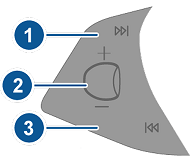
- Next
If you are listening to local or satellite radio and you have defined more than one radio preset, press to play the next preset in the radio band that is currently playing. If you have not defined more than one preset, press to go to the next available frequency.
If you are listening to Internet radio, or to an audio file on a connected Bluetooth or USB device, press to skip to the next song or station.
If you have more than one favorite defined, press and hold to cycle through favorites.
- Scroll Button
- To adjust the media volume, roll up or down.NoteThe scroll button adjusts the volume for media, navigation instructions and phone calls based on what is currently in use. As you adjust volume, the instrument panel displays the volume level and whether you are adjusting volume for media, navigation or phone.
- To mute the media volume, or to pause/play an audio file, tap the scroll button.
- To choose what displays on the left side of the instrument panel, hold the scroll button briefly until the available options are displayed. Roll the scroll button to choose Empty, Car Status, Clock, Media, Energy, Trips, Suspension, etc. When the option you want is highlighted, tap the scroll button.NoteThe option you choose to display using the left scroll button is retained until you manually change it.NoteCar status displays information such as status of doors and trunks, and on newer model vehicles, the tire pressure measurements.
- To adjust the media volume, roll up or down.
- Previous
Same as described above for Next, except it skips to the previous song or station. If you have more than one favorite defined, press and hold to cycle through favorites.
Using Right Steering Wheel Buttons
Use the buttons on the right side of the steering wheel to access call options while on a phone call, to choose what displays on the right side of the instrument panel, to adjust Model S features, and to use voice commands.
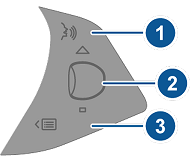
- Press to use a voice command to call a contact, navigate, or listen to Internet music. When you hear the tone, speak your command. For details, see Voice Commands.
- Scroll Button
- During a phone call, touch the scroll button to display call options that allow you to perform an action on the call.
- Roll the scroll button to adjust the most recently used feature from the feature list (see Menu button).
- To choose what displays on the right side of the instrument panel, hold the scroll button briefly until the available options are displayed. Roll the scroll button to choose Empty, Car Status, Clock, Media, Energy, Trips, Suspension, etc. When the option you want is highlighted, tap the scroll button.NoteCar status displays information such as status of doors and trunks, and on newer model vehicles, the tire pressure measurements.NoteThe option you choose to display using the right scroll button is retained until you manually change it.
- To restart the touchscreen, hold down both scroll buttons for approximately five seconds. See Restarting the Touchscreen or Instrument Panel.
- Suspension. Display a real-time visualization of how the suspension system is dynamically adjusting each wheel’s damping to account for changing road conditions. Roll the scroll button to choose Suspension and then press the scroll button. See Air Suspension.
- Menu button
Press to display a menu that allows you to control the following Model S:
- Temperature. Roll the scroll button to change the driver side temperature, or press the wheel to turn the climate control system on and off.
- Fan Speed. Roll the scroll button to adjust the speed of the fan used to cool or heat the cabin.
- Display Brightness. Roll the scroll button to change the brightness level of the displays, or press the wheel to restore default settings.
- Sunroof (if equipped). Roll the scroll button to adjust the position of the sunroof.
- Recent Calls. If your phone is paired to Model S, roll the scroll button to view your recent calls. Press the scroll button to call the contact that's displayed. To pair your phone, see Pairing a Phone or Bluetooth Device.
- Contacts. If your phone is paired to Model S, roll the scroll button to navigate to contacts in your phone. Your contacts are listed alphabetically by their last name. To ensure Model S can access your contacts, see Importing Contacts and Recent Calls.
Press the menu button again to close the feature list.
Heated Steering Wheel
If Model S is equipped with the cold weather package, you can warm up the steering wheel by touching climate controls on the touchscreen (see Operating Climate Controls). When turned on, radiant heat keeps the steering wheel at a comfortable temperature.

